When it comes to photo editing, there is no denying that Photoshop is the gold standard. However, Photoshop can be quite expensive, and not everyone can afford to shell out hundreds of dollars for the software. If you're looking for a cheaper alternative to Photoshop, there are plenty of options available. Here are five of the best Photoshop free alternatives that you can use for your next project.
What are the best alternatives for Photoshop for free?
- GIMP
GIMP is a popular open-source image editor that has many of the same features as Photoshop. With GIMP, you can retouch photos, create digital art, and even edit videos. The software is available for Windows, Mac, and Linux operating systems.
This software allows users to do many of the things that Photoshop does, such as:
- Retouching photos
- Creating digital art
- Editing videos
GIMP has special tools like airbrushing, clone stamping, and color management. GIMP is a powerful tool for editing images, and it has all the bells and whistles you could want. At first, however, it may appear daunting to some users: there are so many options that they can be hard to comprehend. If you can look past this limitation and invest some time learning about the complex UI, GIMP will have everything you need.
- Krita
Many photographers recommend Krita because it offers a wide range of features, including CMYK support, color management, HDR support, and various brushes and filters. Krita is available for Windows, Mac, and Linux.
Krita has all the features you could want from a Photoshop alternative:
- CMYK support
- Color management
- HDR support
The peculiarity of this software is that it is also suitable for digital painting. Thanks to the wide range of brushes and filters, you can create beautiful works of art. Krita also supports vector illustrations and animation. In terms of features, Text is much more limited than Adobe's premium version, there is no history function, and the program is occasionally slow, but look past these flaws and you've got a fantastic editor that won't cost you anything. But still, many users tell that Krita has many features and may be considered a great Photoshop alternative.
- Pixlr Editor
Pixlr Editor is a popular browser-based image editor that has all the features you need for basic photo editing. The software is available in two versions: Pixlr Editor and Pixlr Express. Pixlr Editor is a great option if you're looking for a Photoshop alternative because it's easy to use and has all the basic features you need, including:
- Cropping
- Resizing
- Rotating
- Brightness/contrast adjustments
- Saturation adjustments
- Exposure adjustments
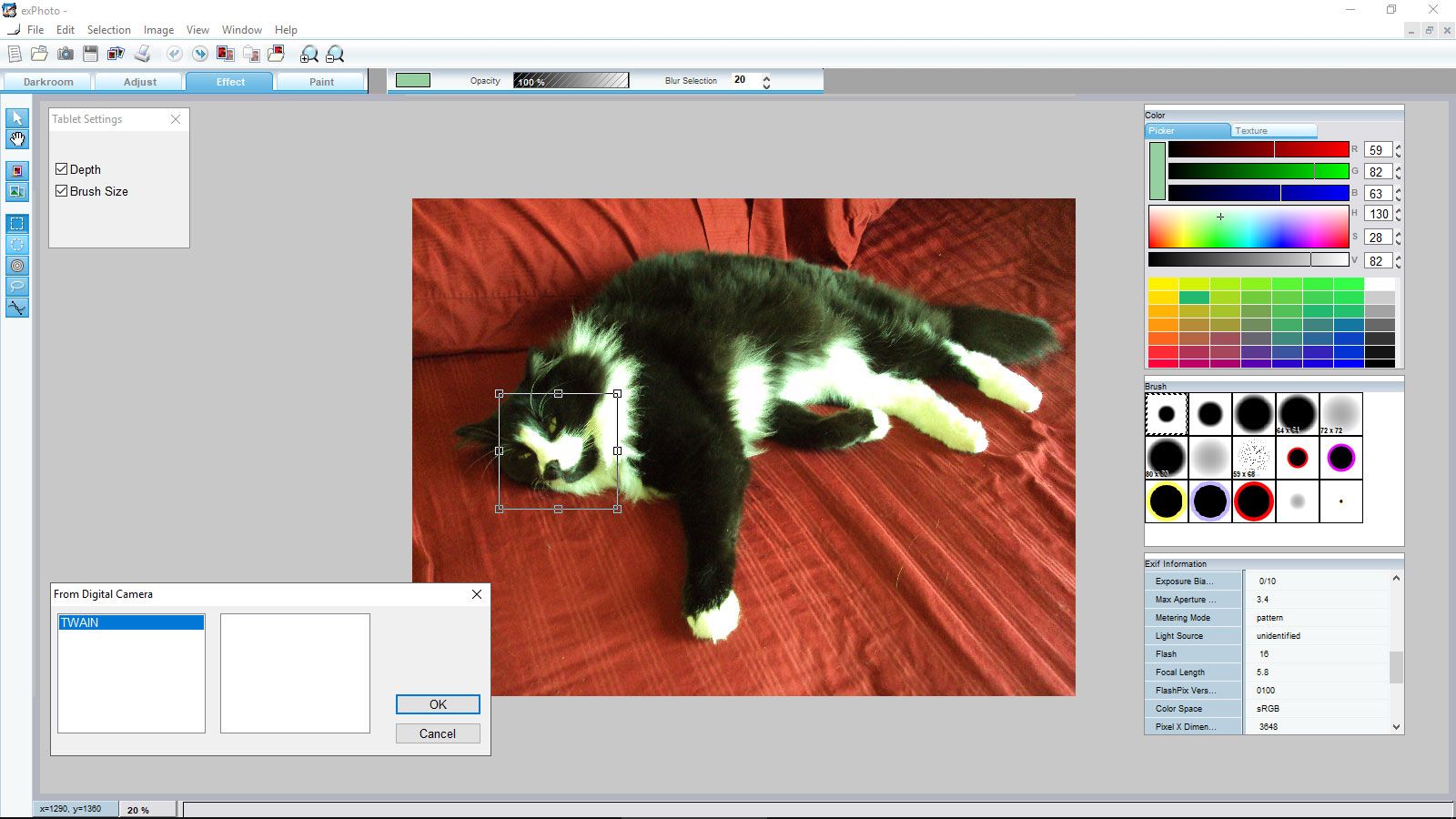
Pixlr Express is a more limited version of the software, but it's still a great option for simple photo edits. With Pixlr Express, you can do things like add filters, crop, and resize photos. If you need to do more complex edits, you can always upgrade to Pixlr Editor. Of course, there are some drawbacks, such as the file compatibility restrictions, no rulers or guidelines, and the lack of a pen tool, but when you're working in Chrome (or Edge) and want to make a fast image edit, this is an excellent alternative.
- Photo Pos Pro
As a free Photoshop alternative, Photo Pos Pro offers a wide range of features, including support for raw files, Layers, and advanced color management. The software is available for Windows and Mac. Photo Pos Pro supports all the major file formats, including:
- RAW files
- Layers
- Advanced color management
This software also has some unique features, such as the ability to create photo montages and collages. Photo Pos Pro is an excellent choice for those looking for an alternative to Photoshop that is both powerful and easy to use. However, the free version is somewhat limited in terms of features, and you'll need to upgrade to the paid version to access all the features.
Yes, as with the software mentioned previously, there are several drawbacks. The program has some odd performance issues from time to time, and file exports are restricted in size, but you're still getting something that looks a lot like Photoshop's UI and even includes its own extensions and plugins for added convenience.
- Paint.NET
That is one more Photoshop alternative that is available absolutely for free. It is a simple yet powerful program that meets the needs of many users who are not ready to pay for expensive software. Despite its simplicity, Paint.NET offers a wide range of features, including:
- Layers
- Selection tools
- Transformation tools
- Photo editing tools
Paint.NET also supports plugins, which can be used to extend the functionality of the software. The main drawbacks of Paint.NET are the lack of support for CMYK color profiles and the lack of RAW file support. However, these shortcomings can be overlooked if you're looking for a free and easy-to-use alternative to Photoshop. The only drawback of this software is that it doesn't have all the features and functions of Photoshop, but it's still a great option for simple photo edits.
What software is the closest to Photoshop features?
So, among those 5 free alternatives, which one would be a perfect alternative to Adobe Photoshop? It is quite difficult to find an absolutely perfect clone, but some of the software mentioned above come pretty close. If we compare the features and functions, Krita and Photo Pos Pro would be the best Photoshop alternatives. However, if we take into account the ease of use and simplicity, then Paint.NET would be a better choice. So, it all depends on your needs and preferences.
If you are a photographer who mostly needs retouching tools and doesn't require advanced color management or RAW file support, then Krita or Photo Pos Pro would be a great choice. However, if you are looking for an easy-to-use program with a simple interface and basic photo editing features, then Paint.NET would be the best Photoshop alternative for you.
In general, all the software mentioned above are great Photoshop alternatives and can be used for various purposes, from simple photo editing to more complex image processing tasks. Choose the one that meets your needs and requirements and enjoy it!
Do professionals use GIMP?
The GIMP is a fantastic tool for the price, and it's definitely capable of producing high-quality screen graphics. It isn't designed to handle professional print color spaces or file types, however. You'll still need Photoshop for that.
In general, GIMP and Photoshop are very similar. They both have a wide range of features and provide users with the ability to create stunning graphics and images. However, there are some key differences between the two software programs.
GIMP is a free and open-source program, while Photoshop is a commercial product. GIMP also has a slightly different user interface than Photoshop, and it can be difficult to find certain features if you're used to using Photoshop. Overall, GIMP is a great alternative to Photoshop, but it may not be the best choice for everyone.
Can Krita do animation?
Krita now has animation thanks to the 2015 Kickstarter. Krita includes frame-by-frame raster animation, as previously stated. The simplest method to use the animation tools is to create an Animation workspace. The animation docks and workflow will then appear in your window.
Krita's animation feature is still in development, but it's already pretty impressive. The software makes it easy to create frame-by-frame animations and has a variety of tools for creating different types of animations. Overall, Krita is a great alternative to Photoshop for creating animations.
However, if you want to do animation on a professional level, you may want to use other software such as After Effects or Flash. But if you're just starting out with animation, Krita is a great option.
In conclusion, Krita is a great free alternative to Photoshop for those who want to do simple photo editing or create animations. It's easy to use and has a variety of features and tools that make it a great choice for beginners and professionals alike.
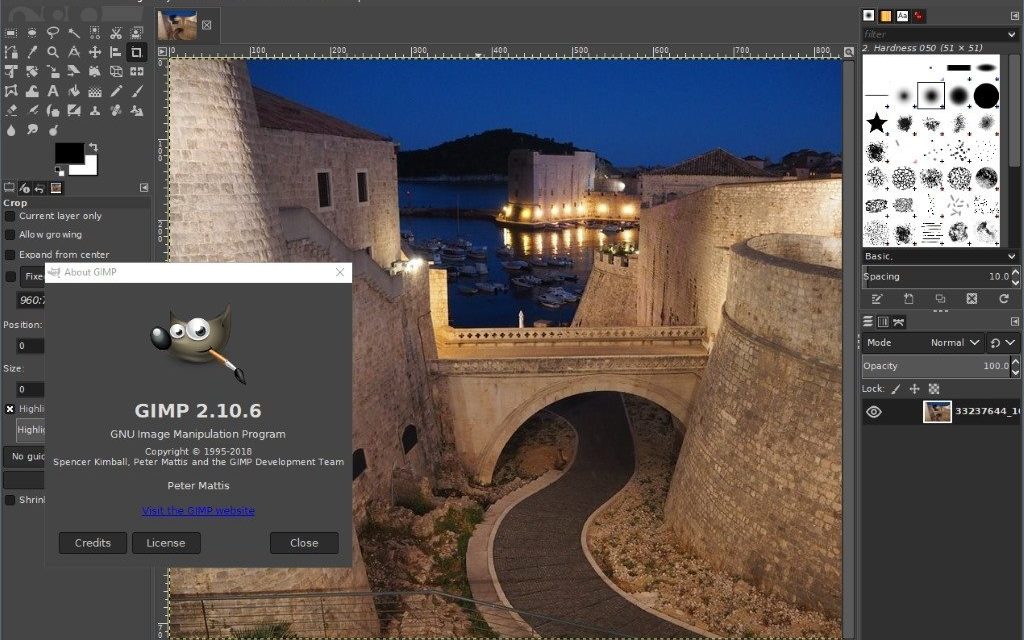
Is Pixlr as good as Photoshop?
Pixlr, which is totally free and available for Windows, MacOS, and Linux operating systems, is a competent Adobe Photoshop alternative. Even on low-powered computers and mobile devices, the program runs with professional quality.
Pixlr has a wide range of features, although not all of them are as comprehensive as what you'd find in Photoshop. For example, the retouching tools aren't quite as advanced, and the color management isn't as good. However, Pixlr is still a great alternative to Photoshop for those who want a free program that is almost as good as the commercial product.
However, such Photoshop features as 3D graphics, advanced color management, and RAW file support are not available in Pixlr. So, it all depends on your needs and preferences. If you are looking for an easy-to-use program with a simple interface and basic photo editing features, then Pixlr would be the best Photoshop alternative for you.
So, if you're looking for a free alternative to Photoshop, Pixlr is definitely worth considering. However, if you need all the bells and whistles that Photoshop has to offer, then you'll probably want to stick with the Adobe product.
What are some Photoshop alternatives for the fee?
Lightroom:
Lightroom is a great alternative to Photoshop for those who want an all-in-one photo editing and management software program. Lightroom includes a wide range of features, including raw file support, color correction, exposure adjustment, and more.
Lightroom is available for both Windows and MacOS operating systems. It's a fairly expensive program, but it's definitely worth the price if you're serious about photography.
Capture One:
Capture One would be a perfect solution for those who are looking for an alternative to Adobe Photoshop Lightroom with more advanced color management and RAW file support. With Capture One you can achieve excellent results in a relatively short time. It has several specific tools like the Color Balance Tool, which is very helpful in color correction.
Capture One is available for both MacOS and Windows operating systems. It's a bit pricey, but it's definitely worth the price if you're looking for an alternative to Lightroom with more advanced features.
So, if you're looking for a Photoshop alternative that includes more advanced features, then Capture One would be a great choice. However, if you're just looking for a basic photo editing program, then Lightroom would be a better option.
Photopea:
In case you are looking for a free Photoshop alternative with a wide range of features, then Photopea might be the best choice for you. It's an online photo editor that supports PSD, XCF, Sketch, and RAW files. Photopea has a wide range of features, including layers, masks, brush tools, clone stamp tools, and more.
Those users who want to create graphics or edit photos professionally can find a lot of tools in Photopea. It supports all the essential features, such as layers, adjustment layers, masks, channels, and more.
Thus, any user who is eager to find a free Photoshop alternative with an extended feature set may give Photopea a try.
All these software have free trial and subscription that can be used as an alternative to Photoshop. The costs are usually per month or per year. So, depending on your needs and preferences, you can choose the best Photoshop alternative for you. If you need a program with all the bells and whistles that Photoshop has to offer, then you'll probably want to stick with the Adobe product. However, if you're just looking for a basic photo editing program, then there are plenty of great alternatives available.
Just remember that when it comes to choosing a Photoshop alternative, there is no one-size-fits-all solution. So, be sure to carefully consider your needs and preferences before making your final decision.