GIMP is an open-source image editing program that has a wide array of features and tools. It's a great alternative to Photoshop for those who can't afford the subscription, or for those who prefer open-source software.
One of the best things about GIMP is the vast selection of plugins that are available for it. Plugins extend the functionality of GIMP, and there's a plugin for just about everything you could want to do with an image. In this article, we'll take a look at some of the best GIMP plugins out there.
How do I install GIMP plugins?
Installing GIMP plugins is a pretty straightforward process. Most plugins come in the form of a ZIP file, and you can install them by going to Edit > Preferences > Folders > Plug-Ins in the GIMP menu bar. From there, you can select the "Install Plugin" button and browse to the location of the plugin ZIP file. Once the plugin is installed, you'll need to restart GIMP for it to take effect.
Are GIMP plugins free?
GIMP is the greatest free and open-source Photoshop alternative. GIMP isn't as powerful as Photoshop, but it's a fantastic program for photographers who have the appropriate plugins and tools. We've put up the best 23 GIMP plugins so you can make the most of the tool. So, free GIMP plugins are available and can be extremely useful if you know where to look for them. We've listed some of the best ones below.
What are the best plugins for GIMP software?
Now that you know how to install GIMP plugins and where to find them, it's time to take a look at some of the best plugins out there. Here are 23 of the best GIMP plugins:
- DarkTable:
This is a great plugin for photographers who want to edit their photos in GIMP. DarkTable is a RAW image editor, and it has a wide range of features that make it a great alternative to Photoshop. The specification is high, making it a great plugin for professionals.
- G'MIC:
G'MIC is a powerful image processing plugin that has a wide range of features. It's great for those who want to do more than just basic photo editing. With this plugin you will be able to retouch photos, create montages, and even 3D models. Moreover, the user interface is very simple and straightforward.
- Gimpshop:
This plugin is for those who want to use the GIMP software but with a Photoshop-like interface. Gimpshop makes GIMP more user-friendly for those who are used to Photoshop. It's not as powerful as Photoshop, but it's a great alternative for those who can't afford the subscription.
- Krita:
Krita is a powerful painting plugin that has a wide range of features. It's great for artists who want to create digital paintings or illustrations. With this plugin you will be able to create complex drawings and paintings with ease. Moreover, the user interface is very intuitive and easy to use.
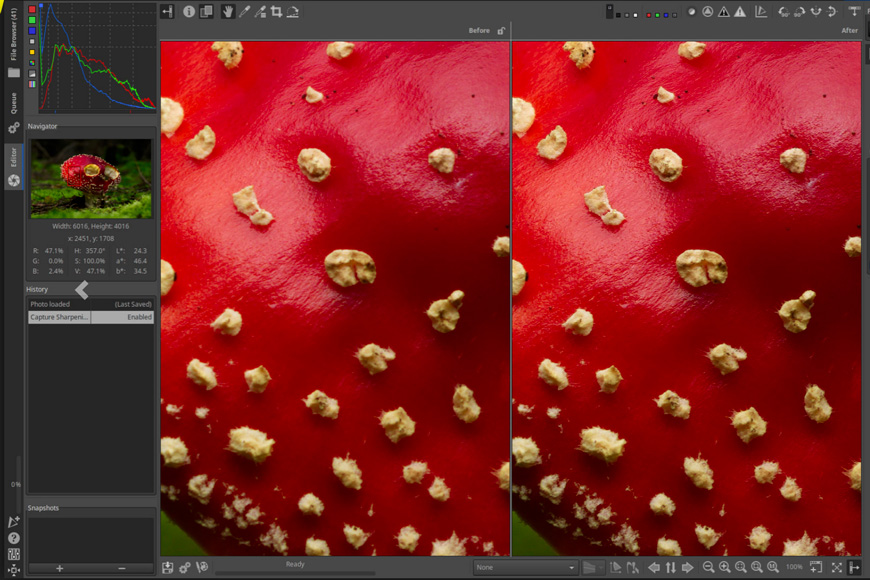
- RawTherapee:
With this plugin, you will be able to work with RAW files in GIMP. This is a great plugin for those who want to have more control over their photos. Another plugin similar to DarkTable, but with a different set of features. For example, you can't create montages with RawTherapee.
- LightZone:
This plugin is designed to help you edit your photos in GIMP. It provides a wide range of features and tools that make it a great alternative to Photoshop. LightZone also allows you to work with RAW files, and it has a very simple and straightforward user interface.
- PhotoGIMP:
PhotoGIMP would be perfect for those who want to use the GIMP software but with a Photoshop-like interface. PhotoGIMP is very user-friendly and it has a wide range of features that make it a great alternative to Photoshop. However, it's not as powerful as Photoshop.
- Wavelet Decompose:
When you edit photos and videos, you may need to decompose them into waves. Wavelet Decompose is a great plugin that allows you to do just that. With this plugin, you will be able to edit your photos and videos with ease. Decomposing photos and videos can be very helpful when you want to create a certain effect.
- Resynthesizer:
This is a great plugin for those who want to improve their photos. Resynthesizer allows you to retouch photos and make them look better. It's a great plugin for those who want to remove blemishes or other imperfections from their photos.
- Blue Sky:
With this plugin, you will be able to add a blue sky to your photos. This is a great plugin for those who want to improve their landscapes. Blue Sky is very easy to use, and it produces great results.
- Hugin:
If your photo has a lot of distortion, you can use Hugin to fix it. This plugin is designed to correct lens distortions. It's a great plugin for those who want to improve their photos. Your lens would be grateful.
- GIMPFX-Foundry:
GIMPFX-Foundry is a great plugin that allows you to add special effects to your photos. It's a great plugin for those who want to make their photos more interesting. With this plugin, you will be able to add a wide range of effects, such as grunge or vintage.
- Duplicate To Another Image:
As a photographer, you will have to duplicate photos a lot. Duplicate To Another Image is a great plugin that allows you to do just that. With this plugin, you will be able to duplicate your photos with ease. What does it mean? Well, you will no longer have to go through the hassle of duplicating your photos manually. All you need to do is select the photo you want to duplicate and click on the plugin. That's it!
- Remove White Background:
If you want to remove the white background from your photos, you can use this plugin. Remove White Background is very easy to use, and it produces great results. This plugin is perfect for those who want to create transparent backgrounds for their photos.
- PhotoLemur:
This is a great plugin for those who want to improve their photos. PhotoLemur allows you to retouch photos and make them look better. It's a great plugin for those who want to remove blemishes or other imperfections from their photos. Moreover, the user interface is very simple and straightforward.
- Nik Collection:
The color correction tools in the Nik Collection are very powerful. With this plugin, you will be able to improve the colors in your photos. The Nik Collection is a great plugin for those who want to make their photos more vibrant.
- Beautify:
Beautify is a set of sliders that may be used to add beautifying effects to photographs of faces. It's a must-have GIMP plugin if you want to quickly and simply modify your selfies.
- Lensfun:
Lensfun includes numerous lens profiles to allow you to use various types of correction on your photos, including vignetting, chromatic aberration, and distortion. You can use this plugin to improve your photos.
- Refocus:
Fear not if you're unable to go back in time and retake a slightly out-of-focus picture: Refocus will do an adequate job. This GIMP plugin uses some mathematics to help your image look sharper.
- Elsamuko’s Filters:
In case you want to add some artistic filters to your photos, Elsamuko’s Filters is the GIMP plugin for you. With this plugin, you will be able to add a wide range of effects, such as Oil Painting or Watercolor. Moreover, you will be able to control the strength of the effect. That’s pretty neat!
- Palette Generator:
Finally, this plugin will help you to create a harmonious color palette. If you're working on a design project, this plugin will come in handy. Palette Generator is very easy to use, and it produces great results.
With all those plugins, your photos will definitely be improved! So, what are you waiting for? Go and download them now!
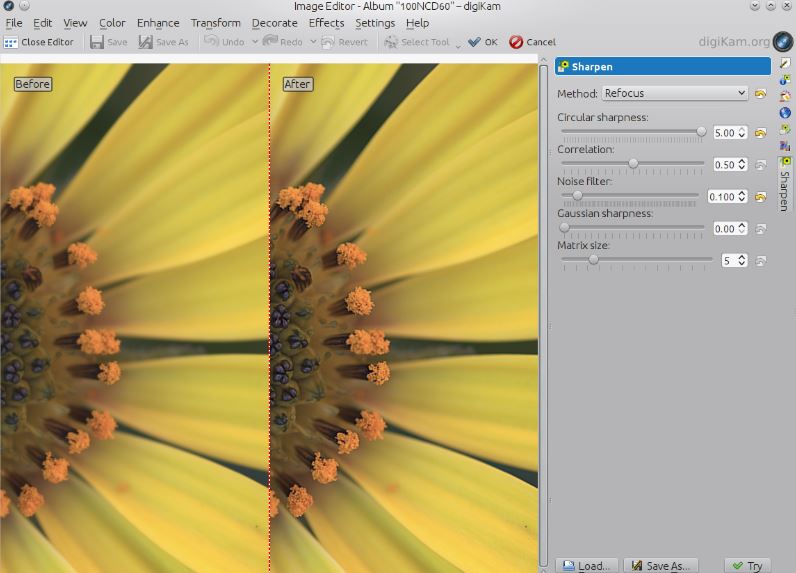
How to use all these plugins?
If you're not sure how to use all these plugins, don't worry! We have a tutorial for you.
After you've installed your GIMP plugin, you might be unsure how to utilize it. The way in which different GIMP plugins are accessed and utilized varies. Some may be found under the Filters menu, others can be reached via the Layers menu or the Image menu, and still, others may be found under a category called Script-Fu. However, the way to use each plugin is relatively similar once you know where it's located.
To use a GIMP plugin filter:
- Open the image you wish to modify in GIMP.
- Select the layer containing the image you wish to modify if your image consists of multiple layers. If your image only has one layer, proceed to step 3.
- Choose Filters > {name of filter}.
- A window will pop up asking you to select the options for the filter. Make your selections and then click OK.
- The changes will be applied to your image immediately.
First, you should start with the basics: opening an image. You can do this by going to File > Open and selecting the image you wish to modify. If your image is already open, proceed to the next step.
Next, you need to select the layer containing the image you wish to modify if your image consists of multiple layers. To do this, go to the Layers menu and click on the layer you wish to select. If your image only has one layer, proceed to the next step.
Now that you have your image open and selected (if necessary), it's time to choose a filter! To do this, go to Filters > {name of filter}. A window will pop up asking you to select the options for the filter.
Is GIMP better than Photoshop?
There is no clear answer to this question as it depends on what you want to use the software for. If you are looking for advanced photo editing features, then Photoshop is probably a better choice. However, if you are looking for a more user-friendly and affordable option, then GIMP might be a better choice for you. Ultimately, the decision comes down to personal preference.
Photoshop's tools are far more powerful, and it provides much deeper pixel manipulation than GIMP. GIMP has a simplified user interface, which can be useful for novices. The customizable user interface is also great for establishing an efficient workflow for online digital photography.
At the same time, GIMP's wide range of plugins offers far more possibilities for image manipulation. Photoshop may have some plugins, but the majority are only available through third-party software. So if you're looking for more creative freedom, GIMP is the better option. In terms of cost, GIMP is the clear winner as it is completely free to download and use. Photoshop, on the other hand, requires a monthly subscription fee. Therefore, if you're on a tight budget, GIMP is definitely the better choice.
So, which software is better? It really depends on what you need it for. If you're looking for something simple and user-friendly, then GIMP might be a better choice. However, if you need something more powerful with deeper pixel manipulation, then Photoshop is probably a better choice. Ultimately, the decision comes down to personal preference.
Conclusion
GIMP is a powerful image manipulation software with a wide range of plugins that offer more possibilities for image manipulation than Photoshop. It is also free to download and use, while Photoshop requires a monthly subscription fee. So if you're on a tight budget, GIMP is definitely the better choice. However, if you need something more powerful with deeper pixel manipulation, then Photoshop is probably a better choice. Ultimately, the decision comes down to personal preference.